The Kenya Universities and Colleges Central Placement Service, kuccps, has opened the school portal for the application for placement of the 2019 Kenya Certificate of Secondary Education (KCSE) candidates.
THE APPLICATION PROCESS
1). The Centre/School application can only be submitted by the Principal not individual students. It is important that Principals/schools apply for student for placement to Universities or Colleges. The Principal can access the Placement Service Portal through: https://schools.kuccps.net/ or by visiting the Placement Service website: https://kuccps.net and clicking on the link marked Principal’s Portal.
2). All schools/centers are supposed to create a new account, kindly click on ‘New Account’ link and fill in the relevant verification details to create the new account. This is done by entering: The school’s KNEC code and correct index numbers & last names of any two students/ candidates. Then click on submit.
3). next, create the user for the school who can either be the school’s Career teacher or Principal. The following details are required: First name, Last name, Email, Phone Number, User Name (TSC Number, ID Number or Passport Number) and role (Career Teacher or Principal). Create your Password and click on Submit. If Successful, a message thus; ‘Account Created: Your account has been created successfully. Please proceed to login,’ will be displayed.
4). Now, Log onto your account by using your User Name (TSC Number, ID Number or Passport Number) and Password.
5). Move to the ‘Applications’ tab. Fill in the School Location and Contact information. This include: The County, Sub County, Constituency, Ward, Division, Location and Sub Location. Click on ‘Submit’ once done.
6). Click the ‘Application Template’ button. This will download the excel workbook where you will be expected to populate with the student’s choices. (7-digit Programme Codes NOT Programme Names).
Read Also:
- How to download the 2019 knec supervision, invigilation and centre manager invitation letters for the 2019 contracted professionals
- How to download the knec examiners’ invitation letters
7). Filing Students’ choices
a) Filling and saving the template
The student has 18 choices open to them,
1. 6 Degree options (1a, 1b, 1c, 2, 3, 4)
2. 4 Diploma options (1,2,3,4).
3. 4 Craft Certificate options (1,2,3,4)
4. 4 Artisan Certificate options (1,2,3,4).
The Student is allowed to apply for either any combination of or all levels, but they should be in the appropriate fields, i.e. no Diploma Codes in the Degree area or vice versa, these choices will be disregarded.
The student should only apply for programmes they will be comfortable pursuing if they are
placed to them. No field is mandatory.
If a student will not be applying, do not enter anything in the fields, leave the choice cells
blank and only fill the contact details.
Choices 1a-1c should be the same programme in different institutions, in cases where the
programme only exists in one or two institution/s please enter only the one/s available and skip the other. Do NOT fill the gap with another unrelated option as it will be disregarded at upload.
Once the file is fully populated, save it as an Excel Workbook (.xlsx) any other format will be rejected.
b) Uploading the filled in template
On the portal, under application, click on ‘Upload Form’ and submit. Once uploaded, the system will generate a report on the same page, please ensure the details appearing there are correct, i.e. only the ones who paid and are making applications are marked, once you submit the form, you will not be able to change the students who will be allocated the funds.
Any programme codes highlighted in pink are erroneous and should be corrected. Once satisfied the report is representative of the intended upload, check the payment requirement and make the payment.
c) Paying for the Applicants
All payments are made via Mpesa Paybill for the whole amount for the number of applicants, the details are as detailed below:
Business Number: 820201
Account: 8-digit Center Code
Amount: (500*Number of Applicants).
d) Finalising
Once you have paid enter the Mpesa transaction code in the field provided and ‘Apply’ the payment, this will assign the funds to the students with choices.
Click ‘Save Application’ to commit the choices.
Please note you will not be able to change allocation for student funds after saving, so be certain before submitting. Visit the Dashboard at any time to view the current application.
Once it is final, please go to the ‘Dashboard’ tab and click the ‘Application Report’ button to
download the report in PDF for the Principal’s Signature and stamp for submission to KUCCPS.
Also read:
- Click here to Visit the TSC portal for all information related to teachers and TSC
- Education news portal: Click here to get all news from the Education Sector
- For information related to KNEC, KCSE, KCPE, P1 Exams; click here
- KUCCPS portal; Click to get all information on Colleges, university students and Polytechnics, TVETs
- Looking for news on the Higher Education Loans Board, HELB? Click here
- UNiversities and Colleges News Portal: Click here for all Courses, Admission Requirements, Portals, Fees, Contacts and Many More
- All Schools’ Portal: Complete guide to Primary and Secondary Schools
- All TSC services online portals and how to log in
- TSC TPAD data upload deadline
- Complete guide to the new cTSC TPAD portal
- TSC: Full details on the newly established grades for teachers
- TSC: Designation codes for all teacher job groups
- TSC Grades and qualifications/ requirements for various administrative positions in schools
- TSC: Details on the current all 36 Teacher job groups/ grades
- TSC: Requirements, appointment and responsibilities of Principals
- All what you need to know and carry to a TSC teacher recruitment interview
- TSC: Requirements, responsibilities and appointment of Deputy Principals
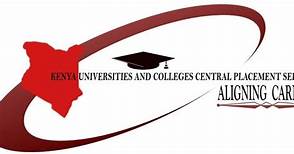
Thank you