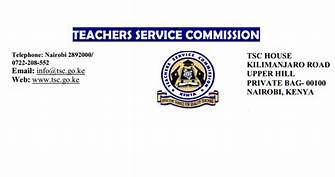How to access, read, download content/ materials uploaded on newsblaze.co.ke via the shared posts
To access, read or download the various documents posted via the newsblaze links, it is easy:
- Press on the blue link on any of the shared posts. This opens the post on a new window.
- Scroll down to the blue links, alongside each content name, and click on it.

- Click on the blue colored link next to the content that you wish to read or download.
- This opens the pdf document on a new window.

- You can decide to scroll down through the document to read it for free as it is stored on cloud or download it by pressing on the arrow pointing downwards (that is located next to the document’s name on the title bar).
- Access the downloaded document in the folder, ‘DOWNLOADS’.
You may also like:
How to rotate a computer display, how to rotate inverted computer screen/ Display