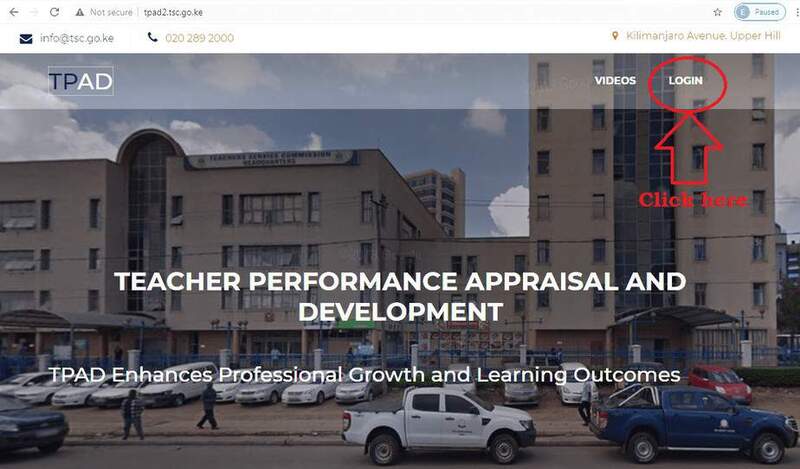All TSC teachers are expected to capture learners’ progress records on the new TPAD 2 system. This will be done in a more elaborate way that involves the submission of evidence by teachers.
As a teacher, you will be expected to;
- Use a range of assessment tools that provide a clear trend of achievement, progress and growth in a learning area or subject.
- Analyze the learner progress and provide timely and appropriate feedback to learners about their achievement in learning.
- Put in place strategies to improve learner performance.
- Keep learners progress record in each subject and generate class analysis.
- Submit the records as evidence in the appraisal process.
How capture learner progress details on the new TPAD 2 System
To input learner progress records, follow the easy steps below;
- Log into the TPAD 2 portal in order to access the Dashboard, it displays the Teacher’s portal and a menu on the left side.
- Once logged in, click self appraisals.
- From the drop down submenu with Self assessment and lesson observation click on “Self
Assessment.” - Next, click on proceed to appraisal on the action tab. An interface showing 3 assessment areas will displayed.
- Click on update progress on learners progress assessment area.
Annual learner’s progress record interface
This will appear different based on the category of the institution one is in.
You should be very keen to ensure that they select the right tab as per your right institution and or the classes that you are teaching as follows;
- Regular learners progress,
- CBC learners progress,
- SNE (HI,VI,PH) learners progress and
- SNE (M+DB) learners progress.
Primary Schools, Secondary Schools and Teachers Training Colleges with regular learners will use tab on regular learner progress.
For regular learner progress you will be required to;
- Fill all the details such as;
- Class/form; Indicate the class if in primary school that the marks were analysed for.
- Subject name; This means the subject that you are teaching in this class and that the analysis of which you are filling.
- Input the Target mean score for the year; You are required to indicate what you intend to achieve in the current year. This should be agreed between the learners and the teacher and between the appraisee and appraiser.
- Click on ‘save record’ when done.
CAPTURING CBC LEARNERS’ PROGRESS RECORDS
Please note that, Teachers in lower Primary are now undertaking the competency based curriculum are supposed to use the tab for CBC learners progress to input the learners details. Follow these steps;
- For the lower grade teachers, click on CBC learners progress. Select Set target, a pop up window displays as shown, fill in; Grade Subject and Strand.
- On saving another window pops up click ok to confirm the details added.
- The interface will display as shown below, to input learners achievement click on update.
- A pop up window appears, input the number of learners at a certain level and detailed description of the group.
- Confirm the details by clicking ok on the pop up window.
- Continue the same for all your subject.
SNE (HI,VI,PH) Learners progress
Learners with Hearing Impairment, Visual impairment and physical handicapped use the regular curriculum.
The annual Academic Learners’ progress Record for all subjects (SNE-HI,VI,PH) indicates the subject mean score, class/form and the terms.
It shows the class mean score in each subject per term.
SNE (MH &DB ) Learners progress
- For SNE learners with Mental Handicapped and those who are deaf and blind the will use level instead of class.
- Skills areas will replace subject – refers to the skills on activities of daily living (ADL or Vocational skills).
- Objectives will be the intended result for training as per the learner assessment checklist.
- Activities are the tasks assigned to the learners under special education.
- Assessment mode is the process through which learning activities are assessed
- Level of achievement is the level of understanding or ability in doing the activities.
- Activity for daily living refers to those activities that help the learner to undertake tasks which help them to develop skills for their own living e.g. movement around the school.
- Individual SNE learner’s progress record indicates; the subject/skill area, Class/level objectives, Activities assessment mode, Level of achievements in all the subjects the individual SNE learner is taking.