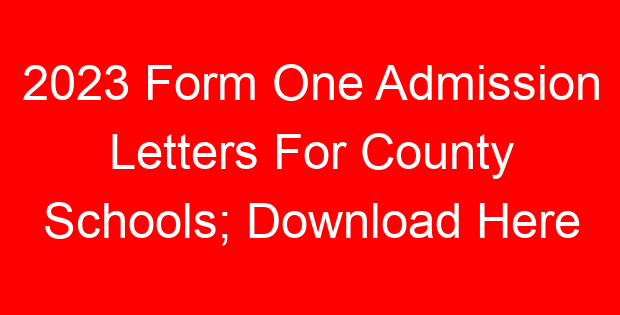Sub- county and Private schools selected their 2019 form ones manually. Consequently, these two categories of schools are expected to upload a soft copy of the selected students to the Ministry of Education’s National Education Management Information System, NEMIS, portal.
To upload details for selected students:
- Access the NEMIS portal at https://NEMIS.education. go.keke
- Enter the user name and password (provided to Principals) and log in.
- At the bottom left corner of the new page, locate and download the SELECTION EXCEL TEMPLATE.
- Find the downloaded excel template on your local storage; which is labeled as- ‘MY SELECTION.xls’ and open it.
- Now, feed in the index numbers for all the manually selected students, under the ‘INDEX’ column. NB: Since you may not be having the Unique Personal Identifiers (UPI) for the learners, leave this column blank.
- Once done, save the excel document in an accessible location of your device using such identifiers as Name of School, KNEC Code….
- Then, visit the NEMIS portal so as to upload the saved excel document.
- To upload the document, click on ‘UPLOAD SELECTION FILE’ at the top of the page. Search the Excel document by clicking on the search icon and select it.
- Enter the name to the completed Excel document as saved on your device, under the ‘description’ box and click on ‘UPLOAD’. This is the final stage of the upload process.
- The ministry officers will then convert the excel document into the ‘Form 1 Admission List’ to be used during admissions.